Hierarchy
Updated a month ago to v21.0.2 by Flourish team
How to use this template
This template is great for summarizing your data across different categories.
Your data is summarized (like a pivot table) then visualized using one of five chart types:
- Treemap (nested rectangles)
- Circles (nested circles)
- Sunburst (layered circular segments)
- Bar (stacked bar chart)
- Radial (radial bar chart)
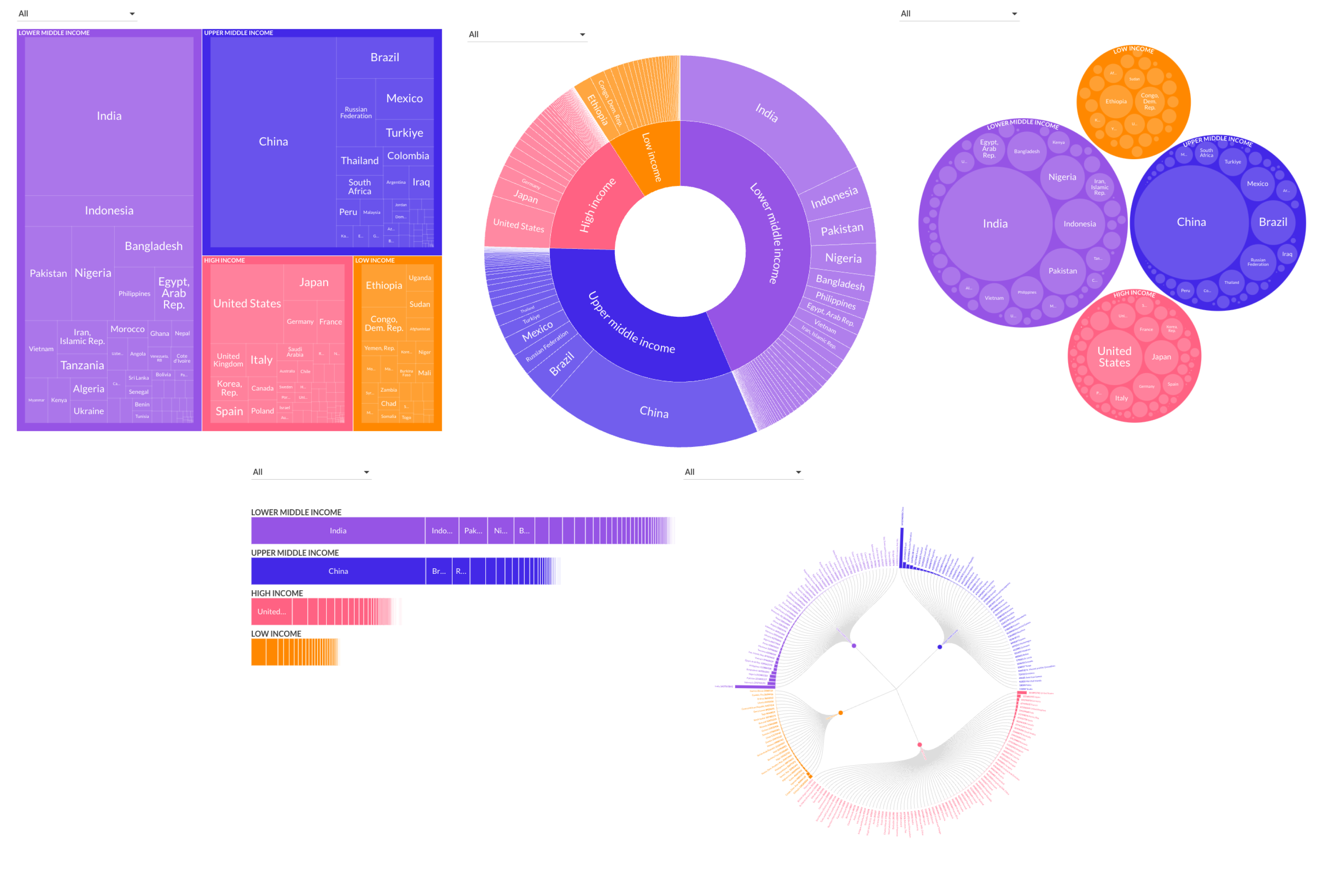
As an example, suppose you have the following sales data:
| Type | Color | Price |
|---|---|---|
| T-shirt | Red | 10 |
| T-shirt | Yellow | 15 |
| T-shirt | Red | 10 |
| Jeans | Blue | 30 |
| Jeans | Blue | 35 |
You choose:
- one or more columns to summarize by (using the "Nesting" binding) and
- a column to size by (using the "Size by" binding).
For example if you set the "Nesting" binding to Type and the "Size by" binding to Price the data is summarized as:
| Type | Price |
|---|---|
| T-shirt | 35 |
| Jeans | 65 |
(Notice that Price is summed for each Type.)
If Treemap is chosen you'll see:
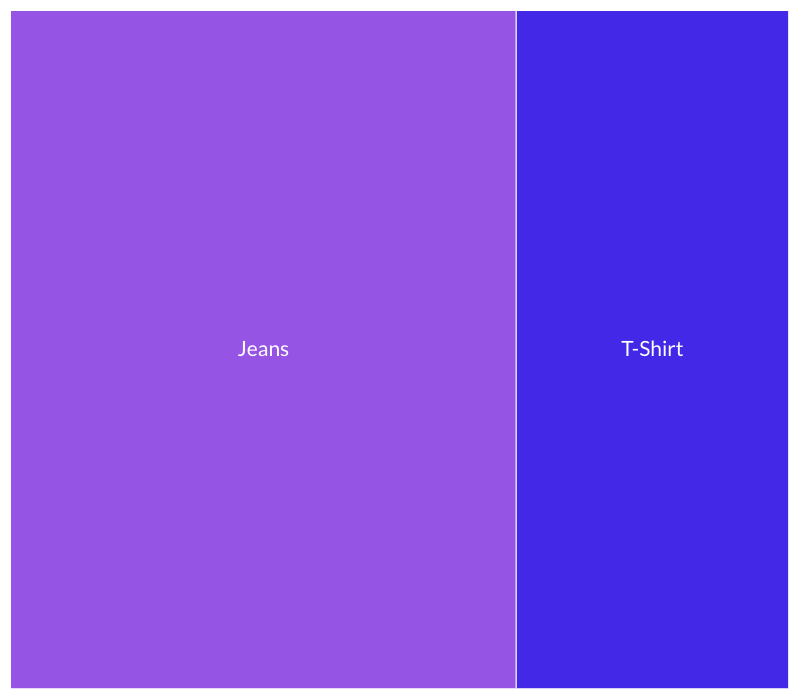
and if Sunburst is chosen you'll see:
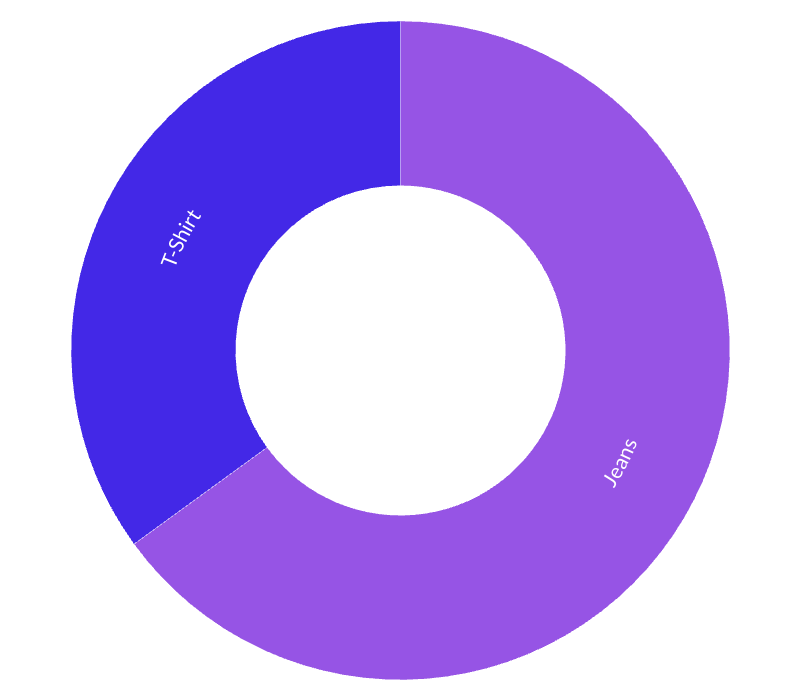
If the "Nesting" binding is changed to Type and Color the data is summarized as:
| Type | Color | Price |
|---|---|---|
| T-shirt | Red | 20 |
| T-shirt | Yellow | 15 |
| Jeans | Blue | 65 |
(Price is summed for each combination of Type and Color.)
If Treemap is chosen you'll see that each Type (T-shirt, Jeans etc.) contains rectangles for each Color (Red, Yellow, Blue etc.):
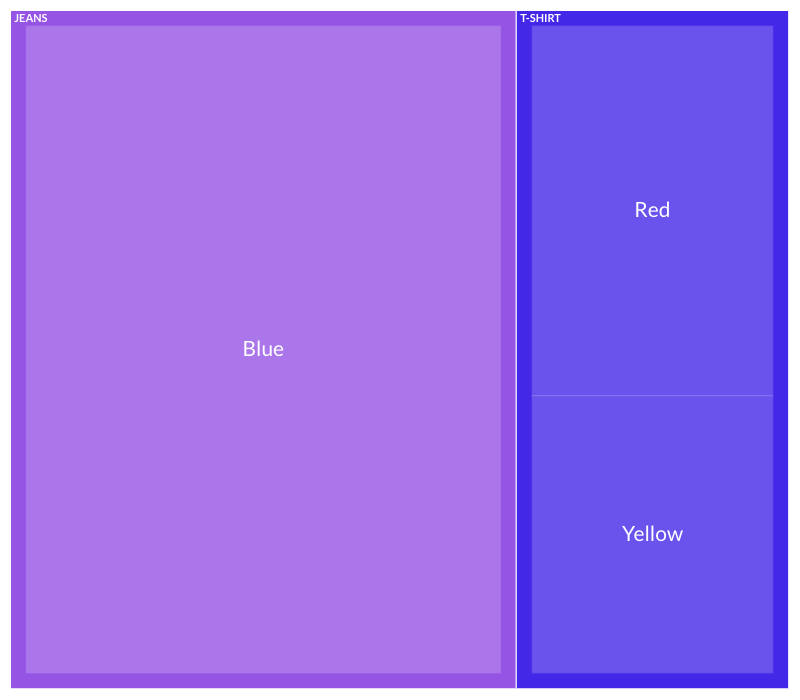
If Sunburst is chosen you'll see that each Type (T-shirt, Jeans etc.) divides into segments for each Color (Red, Yellow, Blue etc.):
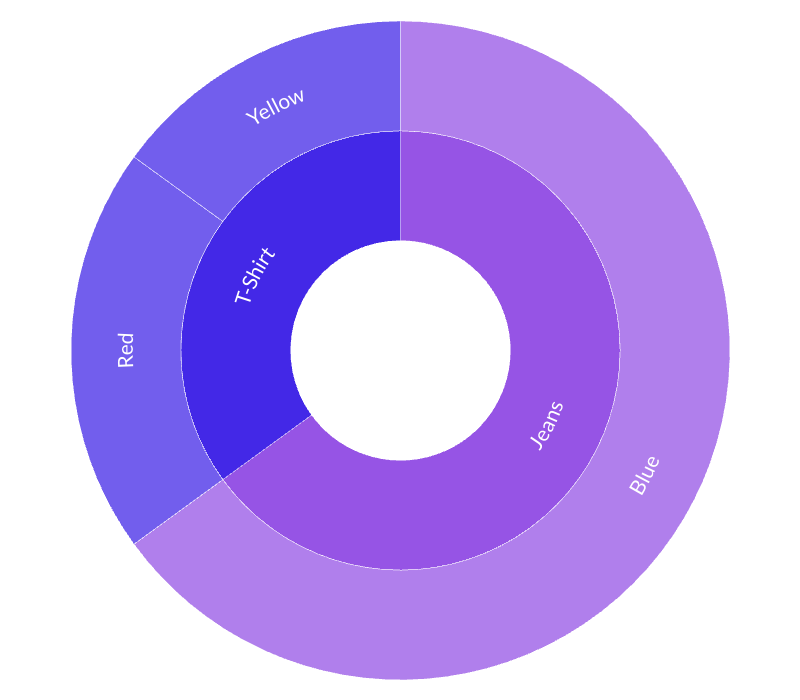
Each column in the "Nesting" binding forms a layer in a hierarchy. In the above example the first layer represents Type (T-shirt or Jeans) and the second layer represents Color (Red, Yellow or Blue).
Data requirements
The data should be in "long-form" i.e. each row represents a single datapoint and each column represents a variable. For example:
| Country Name | Income classification 2021 | Population 2021 | Region | Country Code |
|---|---|---|---|---|
| China | Upper middle income | 1412360000 | East Asia & Pacific | CHN |
| India | Lower middle income | 1407563842 | South Asia | IND |
| United States | High income | 331893745 | North America | USA |
| Indonesia | Lower middle income | 273753191 | East Asia & Pacific | IDN |
| Pakistan | Lower middle income | 231402117 | South Asia | PAK |
| Brazil | Upper middle income | 214326223 | Latin America & Caribbean | BRA |
| Nigeria | Lower middle income | 213401323 | Sub-Saharan Africa | NGA |
Data bindings
Columns are either categorical (e.g. Income classification 2021 and Region) or numeric (e.g. Population 2021).
Choose:
- categorical columns for the "Nesting" binding
- a numeric column for the "Size by" binding
To compare each region's population, set the "Nesting" binding to Region and the "Size by" binding to Population 2021. Then, to further categorize each region by income, set the "Nesting" binding to Region and Income classification 2021.
If you wanted to break down each studio by genre set the "Nesting" binding to Studio and Genre.
Zooming
If two or more "Nesting" columns are chosen you'll be able to zoom into a category by clicking. Zoom out by clicking the triangle that appears in the top right of the chart.
Custom popups
Custom popup content may be defined for items at the deepest level in the hierarchy.
Enable by selecting "Custom content" in the Popups menu. In the custom popup template you can use columns from the "Nesting" and "Size by" bindings. You can also add other columns by using the "Info for popups" binding.
Custom popups only work when the hovered item represents a single row of data.
See this tutorial for more detailed information.
Tips
- You don't have to choose a column to size by. If you do not, the shapes will be sized by the count of data points.
- Click on the popup to freeze it. Click on it again to unfreeze.
- You can choose the number of visible hierarchy levels. Try varying this within a story to gradually break down categories into sub-categories.
- You can also add a filter menu. To do this, set the "Filter" column setting in the data area.
You can learn more about this template in our help doc.
Credits
Created by Peter Cook and the Flourish team. Sample data is from the World Bank showing population, income group and region per country.
API information
This section documents API usage specific to this template, so for an introduction we suggest you refer to the generic API documentation instead.
template: @flourish/hierarchy
version: 21
Template data
There are three different formats in which you can supply data to this template. The most convenient for you to use likely depends on the source of your data, as described below.
1. Array of arrays, and a bindings object
You can supply arrays of arrays to opts.data, which might look
like:
{
data: {
data: [
[ "DataColumn1Value1", "DataColumn2Value1",
[ "DataColumn1Value2", "DataColumn2Value2",
[ "DataColumn1Value3", "DataColumn2Value3",
...
]
}
}
where each array of arrays represents the rows in a data sheet.
To tell the API how the values from each column should be
associated with the keys that the template is expecting, you must also supply
an object attached to opts.bindings. (The meanings of the
keys in the bindings object are documented
below.) The minimal bindings you can
supply for this template are as shown in this example:
{
template: "@flourish/hierarchy",
version: "21",
bindings: {
data: {
}
},
data: {
data: [
[ "DataColumn1Value1", "DataColumn2Value1",
[ "DataColumn1Value2", "DataColumn2Value2",
[ "DataColumn1Value3", "DataColumn2Value3",
...
]
}
}
All possible bindings that you can supply are shown in this example:
{
template: "@flourish/hierarchy",
version: "21",
bindings: {
data: {
nest_columns: [0, 1, ...], // index(es) of column(s) in your data
size_columns: [2, 3, ...], // index(es) of column(s) in your data
filter: 4, // index of a column in your data
popup_metadata: [5, 6, ...], // index(es) of column(s) in your data
}
},
data: {
data: [
[ "DataColumn1Value1", "DataColumn2Value1",
[ "DataColumn1Value2", "DataColumn2Value2",
[ "DataColumn1Value3", "DataColumn2Value3",
...
]
}
}
2. Array of objects with arbitrary keys, and a bindings object
This format is most likely useful when you have data from an external source,
such as CSV data loaded from d3-dsv.
You should supply this attached to the opts.data, which might look
like:
{
data: [
{ "DataHeader1": ..., "DataHeader2": ..., ... },
{ "DataHeader1": ..., "DataHeader2": ..., ... },
{ "DataHeader1": ..., "DataHeader2": ..., ... },
...
]
}
... but with the keys being the column headers from your
source data instead. You must also supply an object attached to
opts.bindings. The minimal bindings you can
supply for this template are as shown in this example:
{
template: "@flourish/hierarchy",
version: "21",
bindings: {
data: {
}
},
data: {
data: [
{ "DataHeader1": ..., "DataHeader2": ..., ... },
{ "DataHeader1": ..., "DataHeader2": ..., ... },
{ "DataHeader1": ..., "DataHeader2": ..., ... },
...
]
}
}
All possible bindings that you can supply are shown in this example:
{
template: "@flourish/hierarchy",
version: "21",
bindings: {
data: {
nest_columns: ["DataHeader1", "DataHeader2", ...],
size_columns: ["DataHeader3", "DataHeader4", ...],
filter: "DataHeader5",
popup_metadata: ["DataHeader6", "DataHeader7", ...],
}
},
data: {
data: [
{ "DataHeader1": ..., "DataHeader2": ..., ... },
{ "DataHeader1": ..., "DataHeader2": ..., ... },
{ "DataHeader1": ..., "DataHeader2": ..., ... },
...
]
}
}
(As before, the keys containing "Header" would be replaced by column names from your data source.)
3. Array of objects with template-defined keys
There is an alternative format you can use, which is likely to be easier to
use if your data is not from a spreadsheet source. With this alternative format
you supply your data to the template as
an array of objects, attached to opts.data, where the keys must
be those used by the template, as documented below. In this case
there is no need to supply a bindings object, since the key names are already
those expected by the template. The required properties in the data
object are as follows (scroll down for a
description of what each property is):
{
template: "@flourish/hierarchy",
version: "21",
data: {
data: [
{
nest_columns: [...],
size_columns: [...],
popup_metadata: [...]
},
...
]
},
...
}
And the full list of all possible properties is as follows:
{
template: "@flourish/hierarchy",
version: "21",
data: {
data: [
{
nest_columns: [...],
size_columns: [...],
filter: ...,
popup_metadata: [...]
},
...
]
},
...
}
Meanings of the template data keys:
- data.nest_columns: Choose one or more categorical columns to nest by. The data is nested in the same order as the chosen columns (e.g. 'C, B' is different from 'B, C') string
- data.size_columns: Optionally choose one or more numeric columns to size by. If more than one is chosen, a dropdown will appear in the visualization which lets the user choose. Rows with negative values are excluded. number
- data.filter: Optionally choose a categorical column to <a href="https://help.flourish.studio/article/573-how-row-and-column-filters-work">filter</a> by string, number, datetime
- data.popup_metadata: One or more columns of information (text, <a href="https://help.flourish.studio/article/46-how-to-add-images-to-your-visualization"><b>image URLs</b></a>, <a href="https://help.flourish.studio/article/259-how-to-embed-charts-in-your-popups-or-panels"><b>embedded charts</b></a> etc) to include in <a href="https://help.flourish.studio/article/69-how-to-add-custom-content-to-your-popups"><b>popups and panels</b></a> string, number, datetime
Template metadata
Note: metadata is optional, and the API will interpret your data for you if you do not specify it. A typical example of when specifying metadata can be useful is when column(s) in your data contain numbers or dates that you wish to format visually (e.g. to display a column containing MM/DD/YYYY dates in DD/MM/YYYY format).
This template supports an optional metadata property. metadata informs the template what type of data is in each of your columns, and how that data should be formatted visually.
You can specify metadata in one of three formats, depending on the format of opts.data.
1. Array of objects with column indexes as keys
You should supply metadata in this format when opts.data is in the previously described 'array of arrays' format. In this case, metadata should be an object with column index: column type object key/value pairs (column type objects must have type, type_id, and output_format_id keys, documented below):
{
template: "@flourish/hierarchy",
version: "21",
...
data: {
data: [
[ "DataColumn1Value1", "DataColumn2Value1",
[ "DataColumn1Value2", "DataColumn2Value2",
[ "DataColumn1Value3", "DataColumn2Value3",
...
]
},
metadata: {
data: {
0: { type: ..., type_id: ..., output_format_id: ... },
1: { type: ..., type_id: ..., output_format_id: ... },
2: { type: ..., type_id: ..., output_format_id: ... },
}
},
...
}
2. Array of objects with column headers as keys
You should supply metadata in this format when opts.data is in the previously described 'array of objects with arbitrary keys' format. In this case, metadata should be an object with column header: column type object key/value pairs (column type objects must have type, type_id, and output_format_id keys, documented below):
{
template: "@flourish/hierarchy",
version: "21",
data: {
data: [
{ "DataHeader1": ..., "DataHeader2": ..., ... },
{ "DataHeader1": ..., "DataHeader2": ..., ... },
{ "DataHeader1": ..., "DataHeader2": ..., ... },
...
]
},
metadata: {
data: {
"DataHeader1": { type: ..., type_id: ..., output_format_id: ... },
"DataHeader2": { type: ..., type_id: ..., output_format_id: ... },
"DataHeader3": { type: ..., type_id: ..., output_format_id: ... },
}
},
...
}
Column type objects:
Column type objects tell the API what type of data is in a column:
{
type: "number", // options also include 'string', and 'datetime'
type_id: "number$comma_point", // numbers in the format 13,429.17
output_format_id: "number$space_comma", // numbers in the format 13 429,17
}
For more information on valid column type values, see Recognized Type Formats.
Template settings
Options for opts.state.
Hierarchy
hierarchy_layout string
Chart type. Allowed values:
sort_by string
Sort by. Sort cells by value or by name. (In the Circles layout, the circles are placed in the specified order following an approximately spiral path.) Allowed values:
aggregation_type string
Size cells by. Allowed values:
num_of_visible_levels number
Depth. How many hierarchy levels are visible at once Min: 1
auto_set_height boolean
Automatic height. Whether responsive embeds can adjust their height automatically. Ignored in simple Iframe embeds, Canva and other fixed-height contexts. Allowed values:
treemap_aspect_ratio_normal number
Aspect (desktop). Height of treemap, as % of width
treemap_aspect_ratio_narrow number
Aspect (mobile). Height of treemap, as % of width
responsive_narrow_breakpoint number
Breakpoint. The width at which mobile mode ends and desktop begins
Treemap
treemap_type string
Tile layout. Allowed values:
treemap_ratio number
Target. The target ratio between width and height, where 1 is sqaure and a large number is a tall or wide rectangle Min: 1
cellPadding string
Padding. Allowed values:
Sunburst
sunburst_depth_fade number
Fade. How quickly the segments fade with hierachical depth. (Use 1 for no fade.) Min: 0.25 Max: 1
sunburst_labelling string
Orientation. How the labels should be oriented Allowed values:
sunburst_inner_radius number
Hole size. As a % of overall radius
sunburst_show_zoomed_node_in_center boolean
Show zoomed node in center. Show zoomed node as a circle in the center of the sunburst chart. (If not zoomed, the space is left blank.)
Bars
bar_min_bar_thickness number
Height. Minimum bar thickness in pixels. This also determines bar thickness if Automatic height is selected and container height isn't fixed. Min: 10 Max: 100
bar_max_bar_thickness number
Max height. Maximum bar thickness in pixels. Applies when Automatic height is false. Min: 10 Max: 100
bar_bar_padding number
Spacing. Distance between bars in pixels Max: 50
bar_max_value number
Max value. The maximum value represented by bar length (leave blank for auto-scaling)
Radial tree
radial_tree_outer_radius number
Outer radius (%). Radius of outer nodes (as a percent of the container size) Max: 100
radial_tree_bar_length number
Bar length (%). Bar length (as a percent of the container size) Max: 100
radial_tree_bar_width number
Bar width (pixels). Bar width in pixels Max: 100
radial_tree_rotation number
Rotation (degrees). Rotates the whole tree Min: -180 Max: 180
Labels
label_color color
Color.
label_size number
Label size. Label size in rems Min: 0.1
min_label_size number
Min size. Minimum label size, in rems Min: 0.1
max_label_size number
Max size. Max label size, in rems
label_padding number
Padding. Padding between label and border, in rems Max: 2
label_case string
Label case. Determines whether labels are lower or upper case. Items at the top level of the hierarchy can have a different case to the remaining items. Allowed values:
label_weight string
Label weight. Determines the font weight (normal or bold) of labels. Items at the top level of the hierarchy can have a different weight to the remaining items. Allowed values:
bar_axis_label_size number
Label size. Axis label size, in rems
bar_axis_labels_above boolean
Position. Allowed values:
bar_axis_label_space number
Width. Space available for axis labels, in rems
multi_line_labels boolean
Wrap long labels. Display long labels across multiple lines where possible. Currently supported in treemap and circle packing.
show_value_labels boolean
Show values. Allowed values:
bar_value_label_space number
Space. Space available for value labels, in rems
value_label_bold boolean
Bold.
value_label_relative_size number
Relative size. The size of the value label relative to the name label. Min: 0.5 Max: 1
Colors
color.categorical_palette colors
Palette.
color.categorical_extend boolean
Extend. Automatically generate additional colours when needed to avoid the palette colours being used more than once
color.categorical_custom_palette text
Custom overrides. Enter the label name for which you wish to set the color, followed by a colon and the desired color value.
Colors can be set using Hex, RGB, color names or RGBA, if you want to set the opacity. Multiple colors can be set using multiple lines. For example:
Party 1: red
Party 2: #4455AA
Party 3: rgb(30,168,26)
color.numeric_type string
Scale type. Allowed values:
color.binning boolean
In linear mode, the color scale will run as a smooth gradient between 2 colors. In binned mode, the gradient will be divided in smaller blocks. Allowed values:
color.bin_mode string
Binning mode. Allowed values:
color.bin_count number
Number of bins.
color.bin_thresholds string
Custom thresholds. Enter your desired thresholds, separating them with a ";". For instance, "5;10;15".
Bins form as follows:
For "5;10;15", you'll get four bins based on your data's range.
color.sequential_palette string
Palette. Allowed values:
color.sequential_reverse boolean
Reverse.
color.sequential_custom_min color
Minimum color.
color.sequential_custom_max color
Maximum color.
color.sequential_color_space string
Color space. Allowed values:
color.sequential_custom_domain boolean
Domain. Allowed values:
color.sequential_domain_min number
Min.
color.sequential_domain_max number
Max.
color.diverging_palette string
Palette. Allowed values:
color.diverging_reverse boolean
Reverse.
color.diverging_custom_min color
Minimum color.
color.diverging_custom_mid color
Midpoint color.
color.diverging_custom_max color
Maximum color.
color.diverging_color_space string
Color space. Allowed values:
color.diverging_custom_domain boolean
Domain. Allowed values:
color.diverging_domain_min number
Min.
color.diverging_domain_mid number
Mid.
color.diverging_domain_max number
Max.
stroke_color color
Stroke color.
axis_label_color color
Axis color.
radial_tree_colored_links boolean
Colored links. Use colored links
radial_tree_link_color color
Radial tree link color.
Legend
legend_mode string
Legend mode. Allowed values:
legend_container.alignment string
Alignment. Allowed values:
legend_container.orientation string
Orientation. Allowed values:
legend_container.title_weight string
Title weight. Allowed values:
legend_container.text_weight string
Text weight. Allowed values:
legend_container.text_color color
Color.
legend_container.text_size number
Size. Max: 10
legend_categorical.show_legend boolean
Legend mode. A legend will not show with a single entry Allowed values:
legend_categorical.title_mode string
Title mode. Allowed values:
legend_categorical.title string
Title.
legend_categorical.swatch_width number
Width.
legend_categorical.swatch_height number
Height.
legend_categorical.swatch_radius number
Roundness. The radius of the corners of the swatch (in pixels)
legend_categorical.legend_items_padding number
Padding. Padding between legend items (in rems)
legend_categorical.swatch_outline boolean
Outline. An optional outline for the swatch in the legend
legend_categorical.swatch_outline_color color
Color.
legend_categorical.order_override text
Custom order override. Manually specify the order of legend entries (one entry per line)
legend_categorical.icon_height number
Height. Height of icon (in rems)
legend_categorical.icon_color color
Color. Fallback color (icon color if not determined by template)
legend_categorical.max_width number
Max width.
legend_categorical.orientation string
Orientation. Allowed values:
Popups and panels
popup.mode string
Allowed values:
- none (None)
- popup (Popup)
- both (Popup & Panel)
popup.popup_is_custom boolean
Popup content. Allowed values:
popup.show_popup_styles boolean
Show popup styles.
popup.popup_custom_header html
Popup custom header. The text to appear in the popup. You can use {{column_name}} to add a value from your data. It must be in a selected column, but you can add columns to “Metadata” if you just want to include them for use in the popup.
You can also use {{NAME}} to include the name of the current item, {{VALUE}} to include the value of the current item and {{SIZEBY}} to include the name of the column chosen to size items.
Advanced users can include HTML to apply layouts, formatting, images, etc.
You can also hide content based on a column name being empty using {{#if column_name}}Text to display when column_name is not empty{{/if}}. For example: {{Country}} {{#if Capital}}(Capital: {{Capital}}){{/if}}
popup.popup_custom_main html
Popup custom main content. The text to appear in the popup. You can use {{column_name}} to add a value from your data. It must be in a selected column, but you can add columns to “Metadata” if you just want to include them for use in the popup.
You can also use {{NAME}} to include the name of the current item, {{VALUE}} to include the value of the current item and {{SIZEBY}} to include the name of the column chosen to size items.
Advanced users can include HTML to apply layouts, formatting, images, etc.
You can also hide content based on a column name being empty using {{#if column_name}}Text to display when column_name is not empty{{/if}}. For example: {{Country}} {{#if Capital}}(Capital: {{Capital}}){{/if}}
popup.popup_custom_accessible text
Popup custom accessible content. A text alternative to visual custom popup content that will be read out by screenreaders. This content is added as an aria-label attribute to data point elements. You can still use {{column_name}} to add values from your data, but do not use HTML. For example: {Name}}, Population: {{Population}}, GDP: {{GDP}} If left empty, accessible content will fallback to the default popup content.
popup.popup_width number
Max width. In rems, multiples of base font size. Leave blank to let the width adjust based on the contents.
popup.popup_font_size number
Text size.
popup.popup_text_color color
Text color.
popup.popup_align string
Align. Allowed values:
popup.popup_background color
Fill color.
popup.popup_background_opacity number
Fill opacity. Max: 1
popup.popup_padding number
Padding.
popup.popup_radius number
Radius. Corner radius of popup
popup.popup_header_type string
Header style. Allowed values:
popup.popup_header_background color
Background.
popup.popup_header_text_color color
Text.
popup.popup_list_type string
List type. Allowed values:
popup.popup_list_label_weight string
Label weight. Allowed values:
popup.popup_list_separator string
List separator. Predefined values:
popup.popup_shadow boolean
Shadow.
popup.popup_pointer boolean
Pointer.
popup.panel_position string
Allowed values:
- overlay (Overlay)
- left (Left)
- right (Right)
- top (Top)
- bottom (Bottom)
popup.panel_open_duration number
Open duration. Max: 2000
popup.panel_side_fixed boolean
Always show.
popup.panel_side_default_content text
Placeholder content.
popup.panel_is_custom boolean
Panel content. Allowed values:
popup.show_panel_styles boolean
Show panel styles.
popup.panel_custom_header html
Panel custom header. The text to appear in the panel. You can use {{column_name}} to add a value from your data. It must be in a selected column, but you can add columns to “Metadata” if you just want to include them for use in the panel.
You can also use {{NAME}} to include the name of the current item, {{VALUE}} to include the value of the current item and {{SIZEBY}} to include the name of the column chosen to size items.
Advanced users can include HTML to apply layouts, formatting, images, etc.
You can also hide content based on a column name being empty using {{#if column_name}}Text to display when column_name is not empty{{/if}}. For example: {{Country}} {{#if Capital}}(Capital: {{Capital}}){{/if}}
popup.panel_custom_main html
Panel custom main content. The text to appear in the panel. You can use {{column_name}} to add a value from your data. It must be in a selected column, but you can add columns to “Metadata” if you just want to include them for use in the panel.
You can also use {{NAME}} to include the name of the current item, {{VALUE}} to include the value of the current item and {{SIZEBY}} to include the name of the column chosen to size items.
Advanced users can include HTML to apply layouts, formatting, images, etc.
You can also hide content based on a column name being empty using {{#if column_name}}Text to display when column_name is not empty{{/if}}. For example: {{Country}} {{#if Capital}}(Capital: {{Capital}}){{/if}}
popup.panel_width_overlay number
Width (%).
popup.panel_height_overlay number
Height (%).
popup.panel_width_side number
Width (%).
popup.panel_height_side number
Height (%).
popup.panel_max_width number
Max width (px).
popup.panel_max_height number
Max height (px).
popup.panel_vertical_position string
Vertical position. Choosing Click position is especially useful when your visualization is really tall, this will make sure the panel content is always on top of the element you've clicked on Allowed values:
popup.panel_text_color color
Text color.
popup.panel_font_size number
Text size.
popup.panel_align string
Alignment. Allowed values:
popup.panel_background color
Fill color.
popup.panel_background_opacity number
Fill opacity. Max: 1
popup.panel_padding number
Padding.
popup.panel_radius number
Radius. Corner radius of panel
popup.panel_list_type string
List type. Allowed values:
popup.panel_list_label_weight string
Label weight. Allowed values:
popup.panel_list_separator string
List separator. Predefined values:
popup.panel_shadow boolean
Shadow.
popup_active_levels string
When to show popup or panel. Specify which hierarchy levels popup is active on Allowed values:
Controls
filter_control_visibility string
Visibility. Sets whether the Filter is always visible, only visible when editing or never visible Allowed values:
filter_include_all boolean
Include "All" in filter.
filter_all_label string
Filter All label.
filter_control.control_type string
Control type. Choose between a dropdown, buttons or a time slider. Allowed values:
filter_control.control_styles boolean
Adv..
filter_control.control_title string
Control title.
filter_control.button_group boolean
Grouped. Allowed values:
filter_control.button_group_width_mode string
Button group width. Allowed values:
filter_control.button_group_width_fixed number
Width. Max: 100
filter_control.dropdown_width_mode string
Dropdown width. Allowed values:
filter_control.dropdown_width_fixed number
Width. Max: 100
filter_control.slider_width number
Slider width. Width of the slider track in rems Max: 100
filter_control.slider_max_label_width number
Max label width. In rems, multiples of base font size. If larger than the longest label, only the space required to fit labels will be used. Max: 100
filter_control.slider_step_time number
Time between steps. Measured in seconds, positive values move the slider left to right, negative values move the slider right to left. Min: -100 Max: 100
filter_control.slider_loop boolean
Loop.
filter_control.slider_restart_pause number
Pause before loop. Measured in seconds and in addition to the regular step time displayed above Max: 100
filter_control.sort boolean
Sorting. Allowed values:
size_by_control_visibility string
Visibility. Sets whether the Size by control is always visible, only visible when editing or never visible. Allowed values:
size_by_control.control_type string
Control type. Choose between a dropdown, buttons or a time slider. Allowed values:
size_by_control.control_styles boolean
Adv..
size_by_control.control_title string
Control title.
size_by_control.button_group boolean
Grouped. Allowed values:
size_by_control.button_group_width_mode string
Button group width. Allowed values:
size_by_control.button_group_width_fixed number
Width. Max: 100
size_by_control.dropdown_width_mode string
Dropdown width. Allowed values:
size_by_control.dropdown_width_fixed number
Width. Max: 100
size_by_control.slider_width number
Slider width. Width of the slider track in rems Max: 100
size_by_control.slider_max_label_width number
Max label width. In rems, multiples of base font size. If larger than the longest label, only the space required to fit labels will be used. Max: 100
size_by_control.slider_step_time number
Time between steps. Measured in seconds, positive values move the slider left to right, negative values move the slider right to left. Min: -100 Max: 100
size_by_control.slider_loop boolean
Loop.
size_by_control.slider_restart_pause number
Pause before loop. Measured in seconds and in addition to the regular step time displayed above Max: 100
size_by_control.sort boolean
Sorting. Allowed values:
ascend_button_visibility string
Visibility. Allowed values:
zoom_out_button_color color
Button.
zoom_out_arrow_color color
Arrow.
Controls styling
controls_container.alignment string
Alignment. Allowed values:
controls_container.controls_spacing number
Spacing. The space between controls, like dropdowns and adjacent button sets, in em units. Max: 5
controls_style.font_size number
Text size. Max: 5
controls_style.font_weight string
Text weight. Allowed values:
controls_style.height number
Height. Max: 5
dropdown_style.background color
Background.
dropdown_style.font_color color
Text color.
dropdown_style.border_styles_advanced boolean
Dropdown border styles.
dropdown_style.border_style string
Border style. Show border on all sides, or only at the bottom Allowed values:
dropdown_style.border_width number
Border width. Max: 20
dropdown_style.border_color color
Color.
dropdown_style.border_transparency number
Transparency. Max: 1
dropdown_style.border_radius number
Radius. Max: 100
button_style.background color
Background.
button_style.background_selected color
Selected.
button_style.background_hover color
Mouse over.
button_style.font_color color
Text color.
button_style.font_color_selected color
Selected.
button_style.font_color_hover color
Mouse over.
button_style.button_styles_advanced boolean
Button border styles.
button_style.border_width number
Border width. Max: 20
button_style.border_color color
Color.
button_style.border_transparency number
Transparency. Max: 1
button_style.border_radius number
Radius. Max: 100
slider_style.track_color color
Track.
slider_style.font_color color
Text.
slider_style.handle_color color
Handle.
slider_style.play_color color
Play/pause.
slider_style.track_height number
Track height. Max: 1
slider_style.handle_height number
Height. Max: 10
slider_style.play_button boolean
Play button.
Animations
animation_duration number
Duration. The duration, in seconds, of transitions – for example, between two slides in a story.
Number formatting
size_by_number_formatter.prefix string
Prefix. Text to place in front of a number
size_by_number_formatter.suffix string
Suffix. Text to place after a number
size_by_number_formatter.n_dec number
Decimal places. Decimal places. You can also enter a negative integer to round to a whole number with that many zeros. For example, -2 will round to the nearest hundred. Min: -10 Max: 10
size_by_number_formatter.advanced boolean
Advanced.
size_by_number_formatter.negative_sign string
Styling of negative numbers. Allowed values:
size_by_number_formatter.strip_zeros boolean
Remove trailing zeros.
size_by_number_formatter.strip_separator boolean
Hide thousands separator below 10,000. Turn off if you want four-digit numbers to include a separator, e.g. “1,234” rather than “1234”.
size_by_number_formatter.transform_labels boolean
Multiply/divide values.
size_by_number_formatter.transform string
Allowed values:
- multiply (Multiply by)
- divide (Divide by)
- exponentiate (×10 to the power of)
size_by_number_formatter.multiply_divide_constant number
size_by_number_formatter.exponentiate_constant number
filter_number_formatter.prefix string
Prefix. Text to place in front of a number
filter_number_formatter.suffix string
Suffix. Text to place after a number
filter_number_formatter.n_dec number
Decimal places. Decimal places. You can also enter a negative integer to round to a whole number with that many zeros. For example, -2 will round to the nearest hundred. Min: -10 Max: 10
filter_number_formatter.advanced boolean
Advanced.
filter_number_formatter.negative_sign string
Styling of negative numbers. Allowed values:
filter_number_formatter.strip_zeros boolean
Remove trailing zeros.
filter_number_formatter.strip_separator boolean
Hide thousands separator below 10,000. Turn off if you want four-digit numbers to include a separator, e.g. “1,234” rather than “1234”.
filter_number_formatter.transform_labels boolean
Multiply/divide values.
filter_number_formatter.transform string
Allowed values:
- multiply (Multiply by)
- divide (Divide by)
- exponentiate (×10 to the power of)
filter_number_formatter.multiply_divide_constant number
filter_number_formatter.exponentiate_constant number
Layout
Layout
layout.body_font font
Main font. This font will apply to the whole graphic by default. You can optionally change the font for the title, subtitle, footer, etc in the Header and Footer settings panels.
layout.font_color color
Text color. This color will apply to the whole graphic by default, You can optionally change the color for individual text elements, in other settings panels.
layout.background_color_enabled boolean
Color. Allowed values:
layout.background_image_enabled boolean
Image. Allowed values:
layout.background_color color
Background color.
layout.background_image_src url
Image URL.
layout.background_image_size string
Size. Allowed values:
layout.background_image_position string
Position. Allowed values:
layout.max_width_target string
Maximum width. Apply a maximum width to just the main graphic or everything (main graphic plus header, footer, etc). Allowed values:
layout.max_width number
Maximum width. Leave blank to stretch to container width Min: 50
layout.max_width_align string
Align. Allowed values:
layout.layout_order string
Layout order. Allowed values:
layout.space_between_sections string
Space between sections. Allowed values:
layout.space_between_sections_custom number
Custom. Max: 100
layout.margin_top number
Top.
layout.margin_right number
Right.
layout.margin_bottom number
Bottom.
layout.margin_left number
Left.
layout.border.enabled boolean
Show borders around visualisation.
layout.border.top.width number
Top.
layout.border.top.style string
Style. Allowed values:
layout.border.top.color color
Color.
layout.border.right.width number
Right.
layout.border.right.style string
Style. Allowed values:
layout.border.right.color color
Color.
layout.border.bottom.width number
Bottom.
layout.border.bottom.style string
Style. Allowed values:
layout.border.bottom.color color
Color.
layout.border.left.width number
Left.
layout.border.left.style string
Style. Allowed values:
layout.border.left.color color
Color.
layout.read_direction string
Read direction. This will change the reading direction of the main text elements on the page. It's not possible to adjust this on all elements, such as axes. Allowed values:
Note that when direction is set to right to left any alignment icons will be reversed.
layout.font_size_mobile_small number
layout.font_size_mobile_big number
layout.font_size_tablet number
layout.font_size_desktop number
layout.font_size_big_screen number
layout.breakpoint_mobile_small number
layout.breakpoint_mobile_big number
layout.breakpoint_tablet number
layout.breakpoint_desktop number
layout.breakpoint_big_screen number
Header
layout.header_align string
Alignment. Allowed values:
layout.title html
layout.title_styling boolean
Styling.
layout.title_font font
Title Font.
layout.title_size string
Size. Allowed values:
layout.title_size_custom number
Custom. Specify a custom responsive font size in rems. The best results will be with values between 1.2 and 3
layout.title_weight string
Weight. Allowed values:
layout.title_color color
Color.
layout.title_line_height number
Line height. Max: 3
layout.title_space_above string
Space above. Allowed values:
layout.title_space_above_custom number
Custom. Max: 100
layout.subtitle html
layout.subtitle_styling boolean
Styling.
layout.subtitle_font font
Subtitle Font.
layout.subtitle_size string
Size. Allowed values:
layout.subtitle_size_custom number
Custom. Specify a custom responsive font size in rems. The best results will be with values between 1.2 and 3
layout.subtitle_weight string
Weight. Allowed values:
layout.subtitle_color color
Color.
layout.subtitle_line_height number
Line height. Max: 3
layout.subtitle_space_above string
Space above. Allowed values:
layout.subtitle_space_above_custom number
Custom. Max: 100
layout.header_text html
layout.header_text_styling boolean
Styling.
layout.header_text_size string
Size. Allowed values:
layout.header_text_size_custom number
Custom. Specify a custom responsive font size in rems. The best results will be with values between 1.2 and 3
layout.header_text_weight string
Weight. Allowed values:
layout.header_text_color color
Color.
layout.header_text_line_height number
Line height. Max: 3
layout.header_text_space_above string
Space above. Allowed values:
layout.header_text_space_above_custom number
Custom. Max: 100
layout.header_border string
Allowed values:
- top (Top)
- bottom (Bottom)
- top_and_bottom (Top & bottom)
- none (None)
layout.header_border_width number
Width.
layout.header_border_color color
Color.
layout.header_border_style string
Style. Allowed values:
layout.header_border_space number
Space. Space between border and header text
layout.header_logo_enabled boolean
Allowed values:
- true (Enabled)
- false (Disabled)
layout.header_logo_src url
Image.
layout.header_logo_alt string
Alt text.
layout.header_logo_link_url string
Link.
layout.header_logo_height number
Height.
layout.header_logo_align string
Align. Align logo inside either the header or the main visualization container Allowed values:
layout.header_logo_position_inside string
Position. Allowed values:
layout.header_logo_position_outside string
Position. Allowed values:
layout.header_logo_margin_top number
Top.
layout.header_logo_margin_right number
Right.
layout.header_logo_margin_bottom number
Bottom.
layout.header_logo_margin_left number
Left.
Footer
layout.footer_align string
Alignment. Allowed values:
layout.footer_text_size number
Size.
layout.footer_text_color color
Color.
layout.footer_styling boolean
Advanced footer styles.
layout.footer_font font
Font.
layout.footer_text_weight string
Weight. Allowed values:
layout.source_name string
Source name.
layout.source_url string
Source url.
layout.multiple_sources boolean
Multiple sources.
layout.source_name_2 string
Source name.
layout.source_url_2 string
Source url.
layout.source_name_3 string
Source name.
layout.source_url_3 string
Source url.
layout.source_label string
Source label.
layout.footer_note html
Note. To add the time/date stamp of when the data was last updated add {{data_last_updated}}. For example, "Last updated at {{data_last_updated}}". To customize the format, use the advanced options below.
layout.footer_note_secondary html
Note (secondary). The secondary note is placed below the source and primary note. To add the time/date stamp of when the data was last updated add {{data_last_updated}}. For example, "Last updated at {{data_last_updated}}". To customize the format, use the advanced options below.
layout.advanced_note_styling boolean
Advanced.
layout.footer_timestamp_format string
Time/date stamp formatting. To change the date/time format of your timestamp, choose from the below options or provide a custom date format in d3-time-format syntax Predefined values:
layout.footer_logo_enabled boolean
Image. Allowed values:
layout.footer_logo_src url
Image.
layout.footer_logo_src_light hidden
Image (light version). If provided this version will be used whenever the background color is dark
layout.footer_logo_alt string
Alt text.
layout.footer_logo_link_url string
Link.
layout.footer_logo_height number
Height.
layout.footer_logo_margin number
Margin.
layout.footer_logo_order string
Position. Allowed values:
layout.footer_align_vertical string
V. align. Allowed values:
layout.footer_border string
Allowed values:
- top (Top)
- bottom (Bottom)
- top_and_bottom (Top & bottom)
- none (None)
layout.footer_border_width number
Width.
layout.footer_border_color color
Color.
layout.footer_border_style string
Style. Allowed values:
layout.footer_border_space number
Space. Space between border and footer text
Accessibility
layout.screenreader_text_primary text
Screenreader description. A text alternative to the visual content that will only be visible to screenreaders, e.g. “The line chart shows China consistently higher than the other countries since 1990”.
Do not replicate your title, since that will also be read by screenreaders.
layout.screenreader_label string
Screenreader label. A short text label given to the main Flourish embed wrapper to provide an accessible name that is only visible to screenreaders. Added in the form of an "aria-label".
layout.screenreader_hide_primary boolean
Screenreader mode for main visual container. Whether the main visual container is visible to screenreaders. (Text in the header and footer are always available to screenreaders.) Allowed values:
URL settings
url_state.enabled boolean
Update project from URL. Make it possible to change the visualization's settings/state from the URL hash, for example when embedding in an iframe or popup panel
url_state.whitelist text
Allowed state properties. List each state property you want to make changeable with the URL hash. See the template page for a full list of state properties.
Add one property name per line. Use dot format for nested properties, e.g. layout.background_color.




